- Go to Ongoing Orders, click New Order
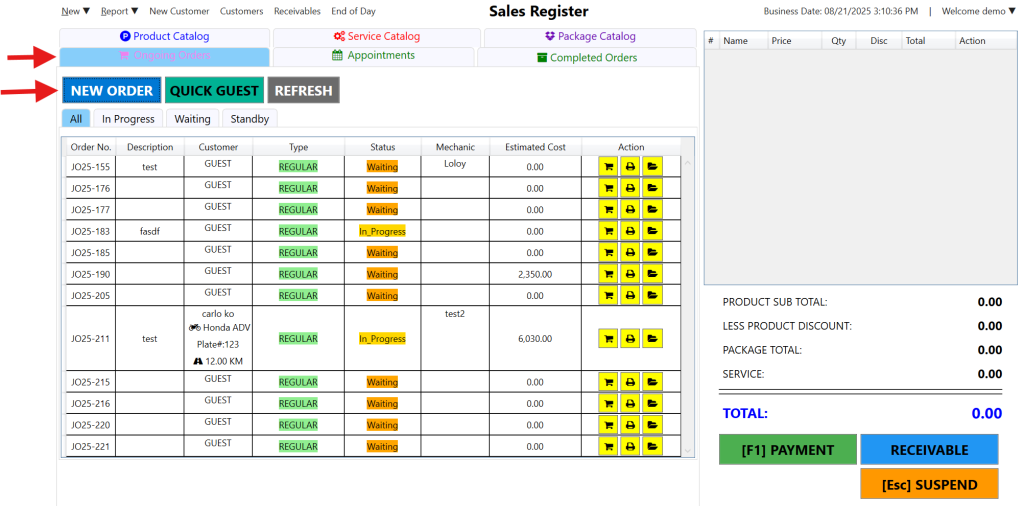
2. Fill in the fields
- Customer name is optional, you can leave it blank
- Mechanic/Agent is required if there is a Service
- Motorcycle, Plate No., Odometer and Description is also optional
- Click Add
It’s a good idea to add a unique name or label to each Job Order so you can easily tell which one belongs to which customer. This helps avoid confusion when adding more products or services later, especially if you have multiple orders showing on the screen.
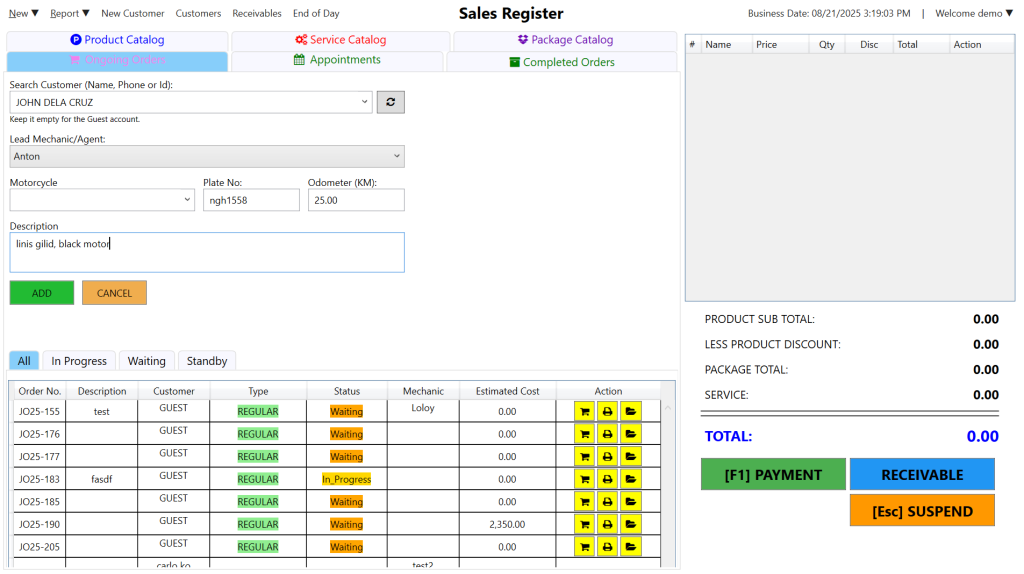
3. Add Product / Service
- Hover to the Job Order, then click the Estimate icon to add product or service
- Go to Product Catalog to add items
- Go to Service Catalog to add Service
- Go to Package Catalog to add a Package
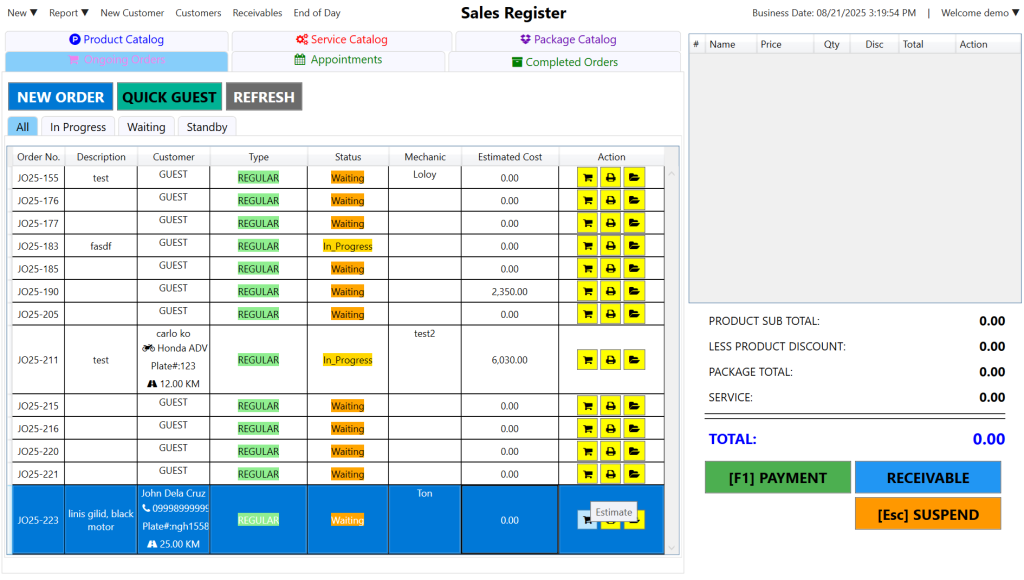
- Selected products and services is shown in the upper right side
- Then click Save Estimate, if Customer is not yet paying
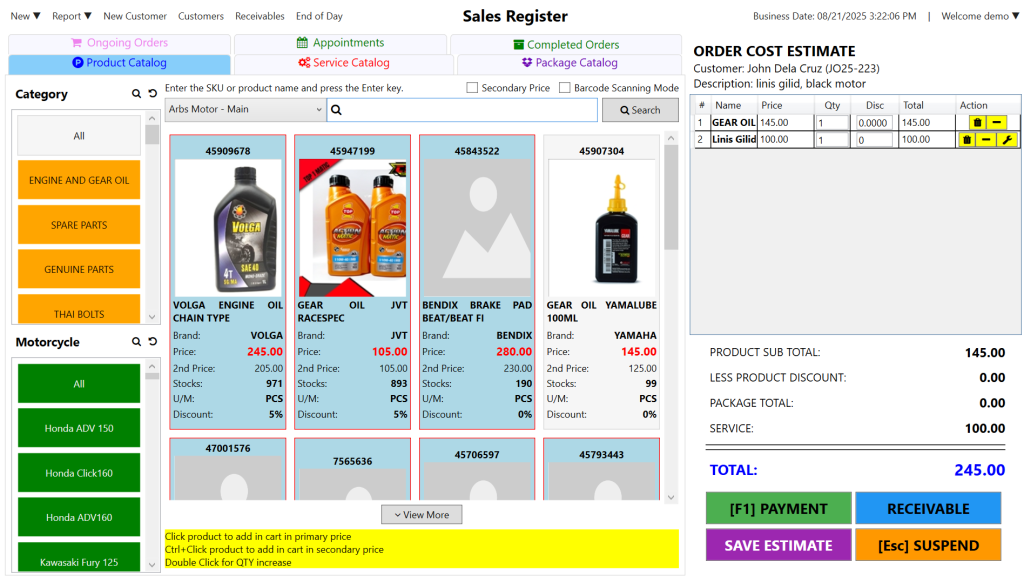
4. Your ongoing job order will now display in the list of orders. If you want to see it, click Ongoing Orders, you should see it at the bottom of the list. Notice that it has already captured the added product and/or service.
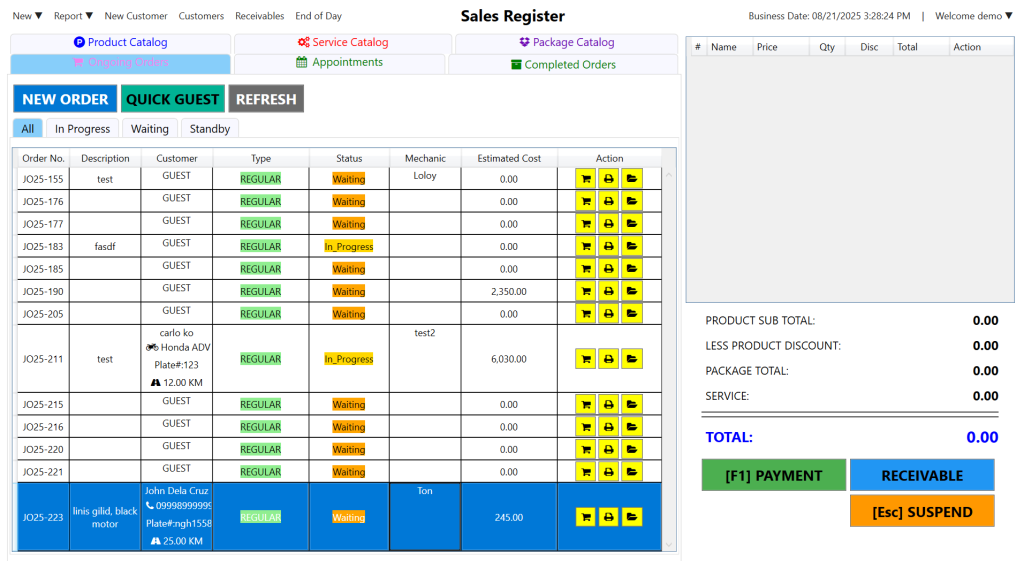
5. If you want to add more products/service, click Estimate icon. Then go to Product Catalog, Service Catalog or Package catalog and select products/services. Then click Save Estimate.
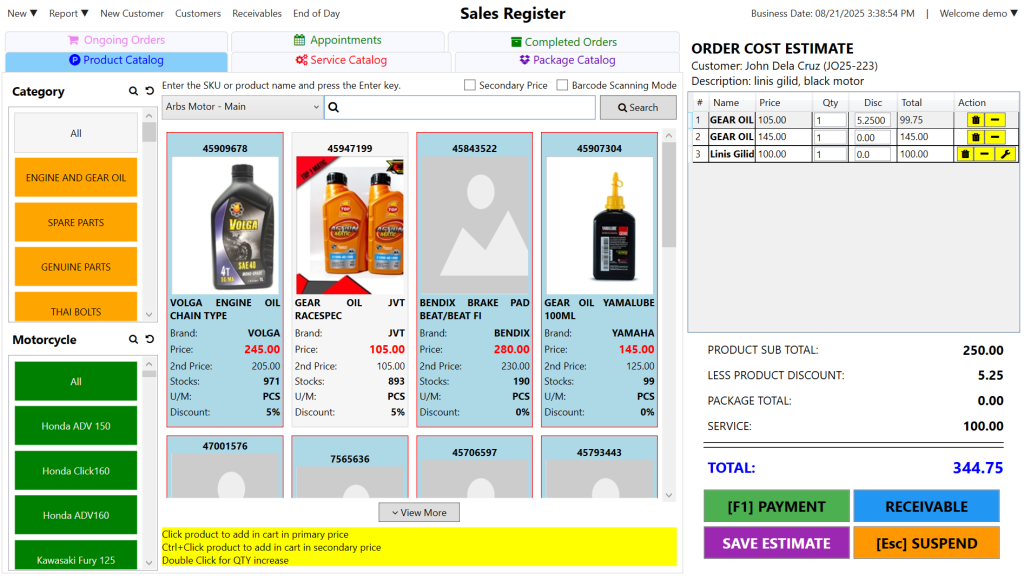
6. Click Payment if customer is paying and click Receivable if it will be paid at a later date.
- Enter the mode of payment and amount received
- Click Save
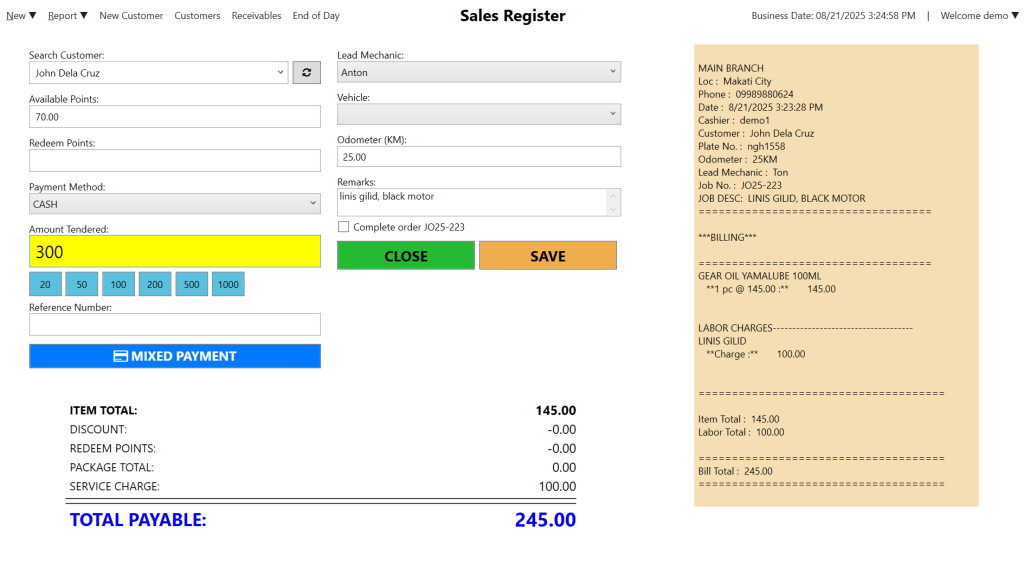
Here’s your video guide – how to create a Job Order:
