- Go to https://portal.motodisk.com and log in.
- In the sidebar, click Inventory > Product Orders > Create New Product Order
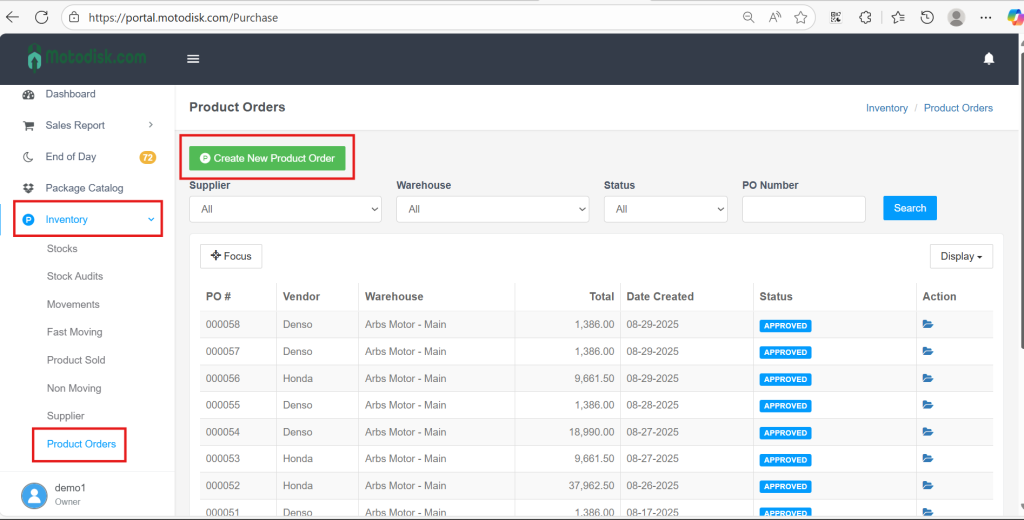
3. Choose the Supplier, click Search and the system will automatically show all products linked to that supplier.
When the inventory list was first uploaded, it included a Supplier column—those items are what you’ll see here.)
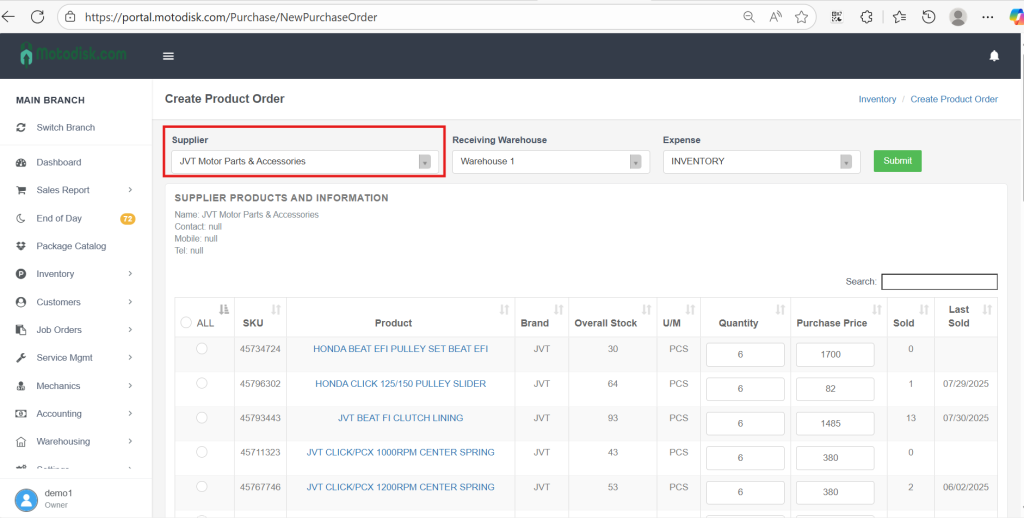
4. Select the products and update the quantity that you want to order and then Submit.
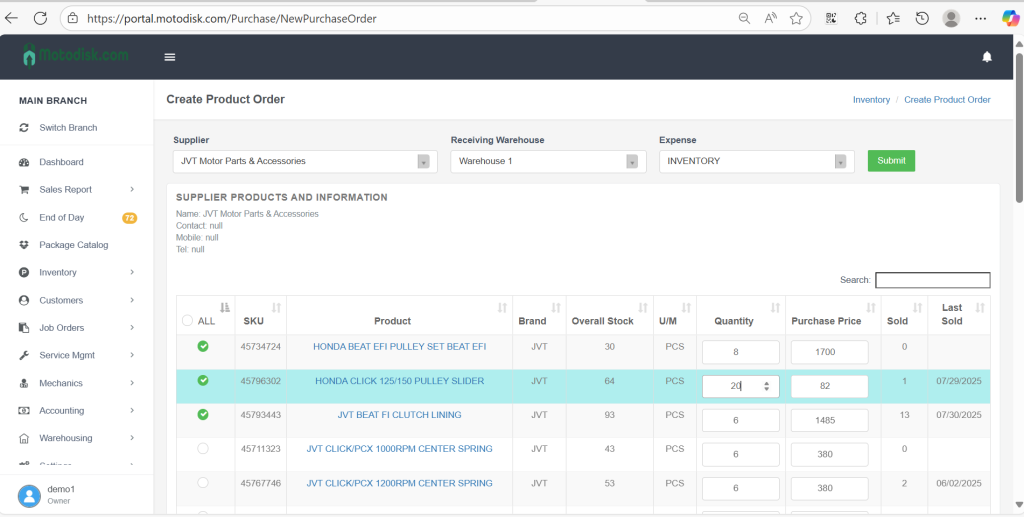
Note: By default, the receiving warehouse is set to your default warehouse, and the expense is set to Inventory. You can edit both fields if needed.
Here’s the video guide.
