- Go to https://portal.motodisk.com and log in.
- In the side bar, select Warehousing > Stock Transfer > Create Transfer
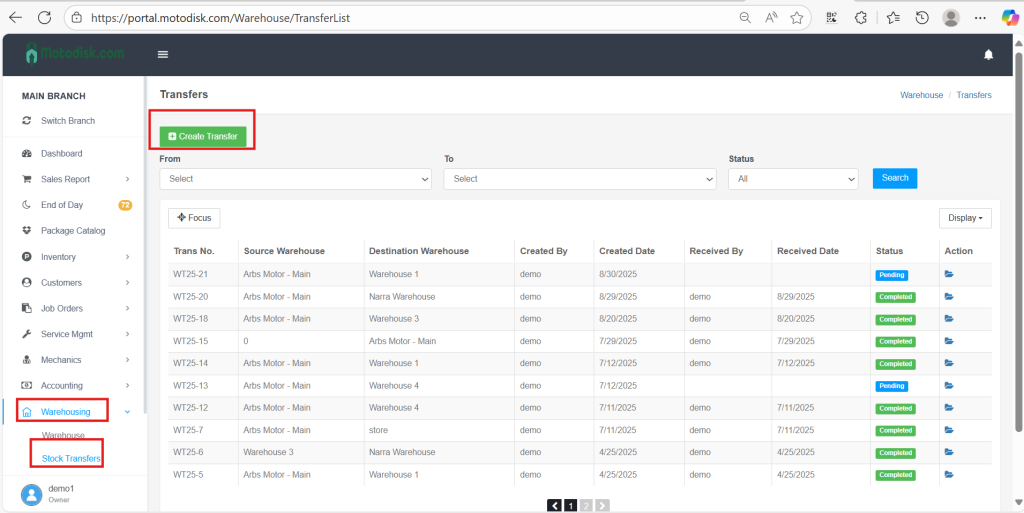
3. Select Source and Receiving Warehouse, then Next
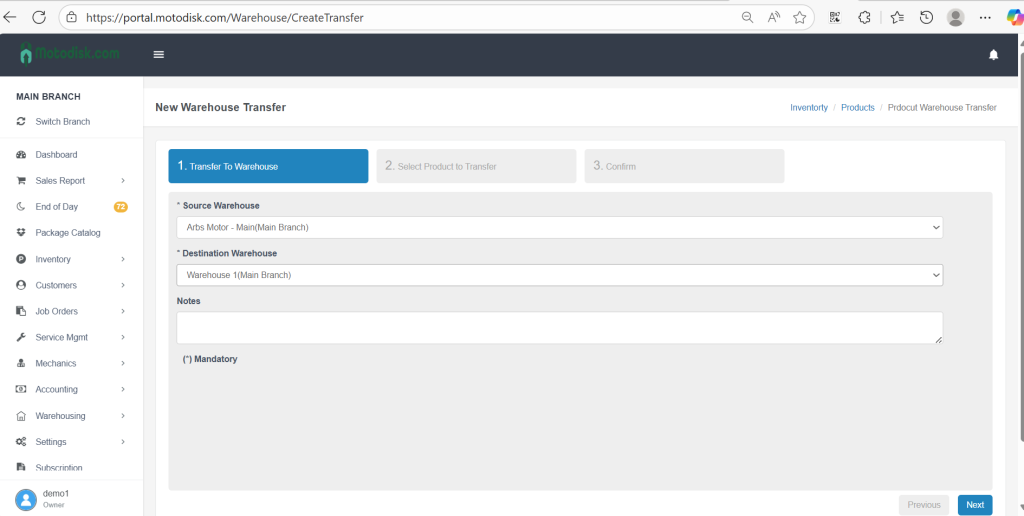
4. Search the product names you need to transfer, then click Search
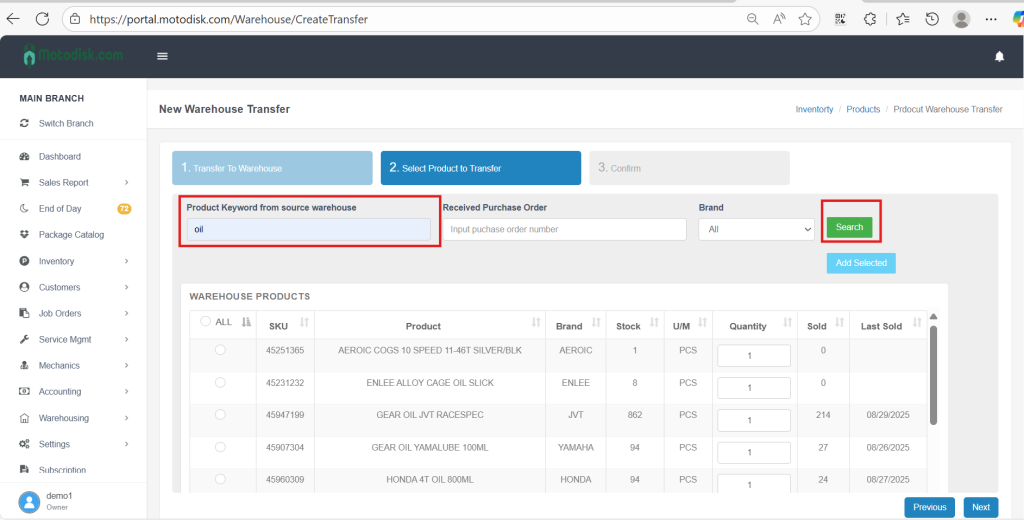
5. Select the products and input the quantity you want to transfer. Click Add Selected, then Next
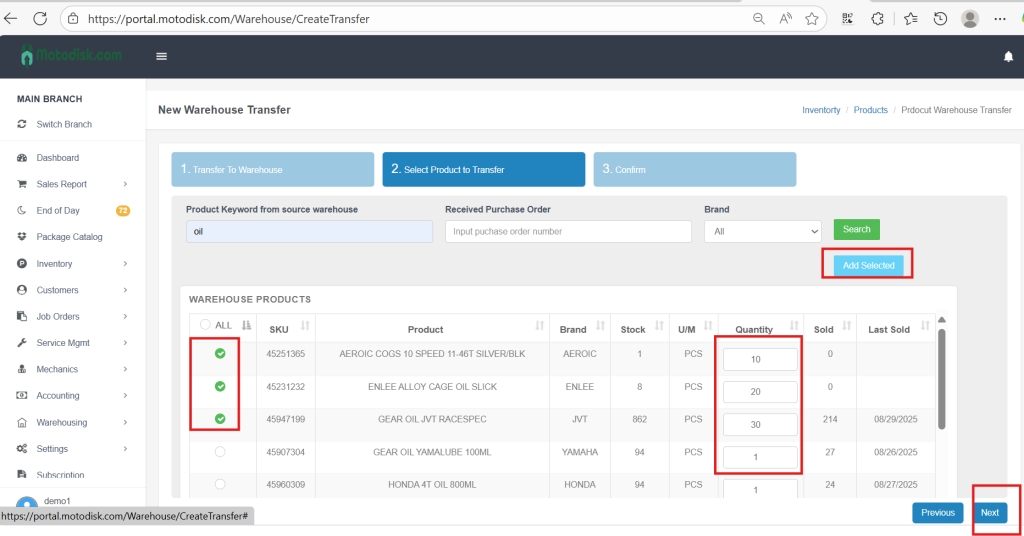
6. Review the products and quantity you want to transfer. Click Pencil icon to edit or Trash icon to remove. Then click Finish
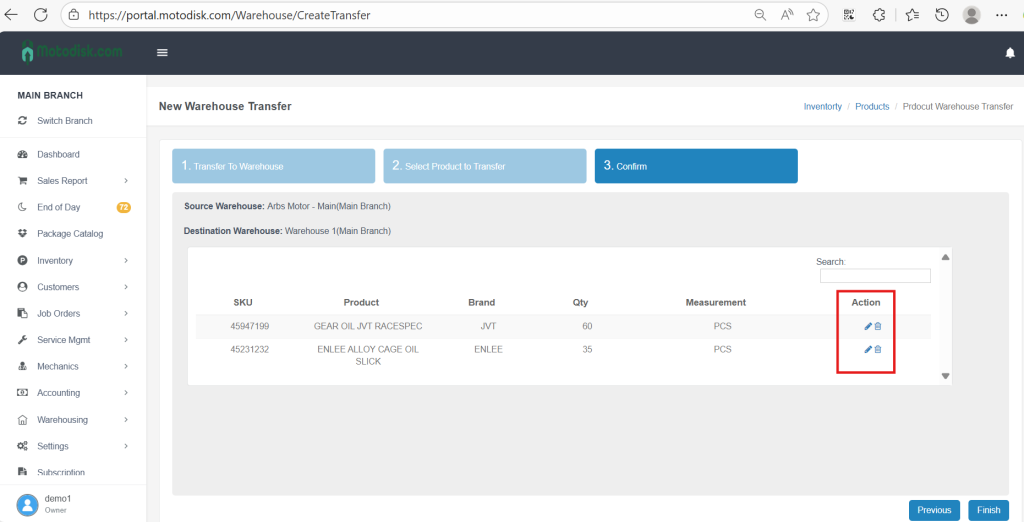
7. After finishing, you’ll see the list of products for transfer. From here, you can:
(i) Receive – click to receive the product in the receiving warehouse
(ii) Add Product – add more products to the transfer
(iii) Cancel – cancel the transfer transaction
(iv) Print – print the transfer details
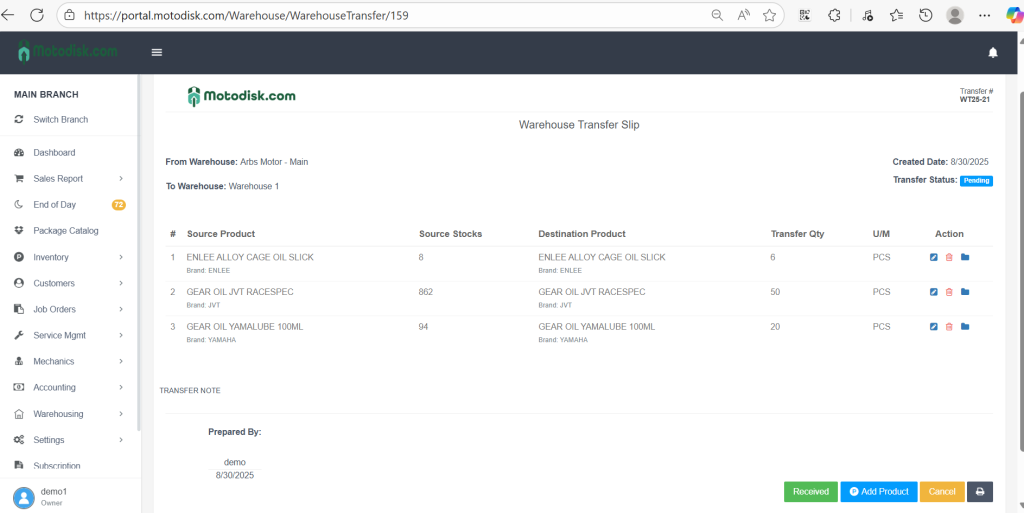
Here’s the video guide.
