- Go to https://portal.motodisk.com
- Enter your credentials to log in.
- From the sidebar, go to Inventory > Stocks, then click Pencil icon
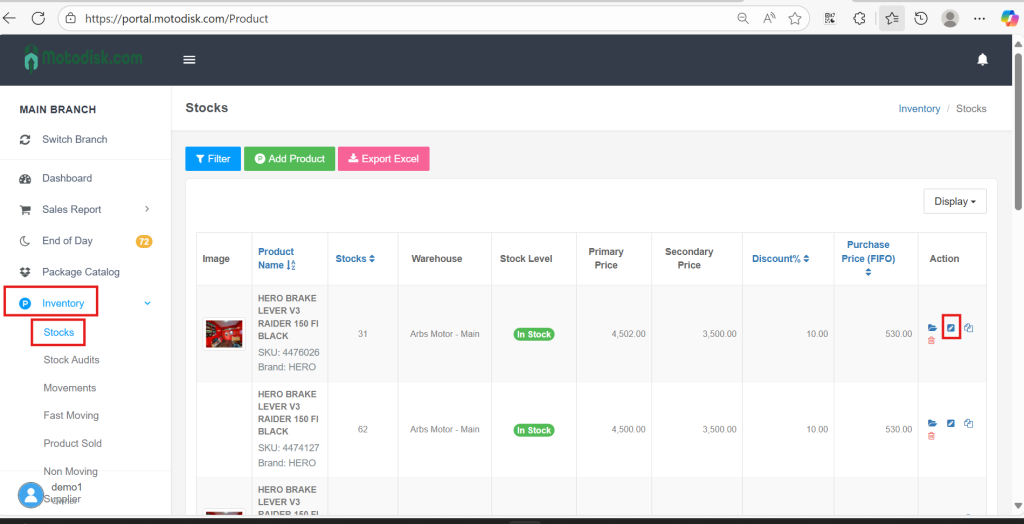
4. Then click + to add quantity

5. Input quantity for pull out, and update Purchase Price, as needed. Then click Save.
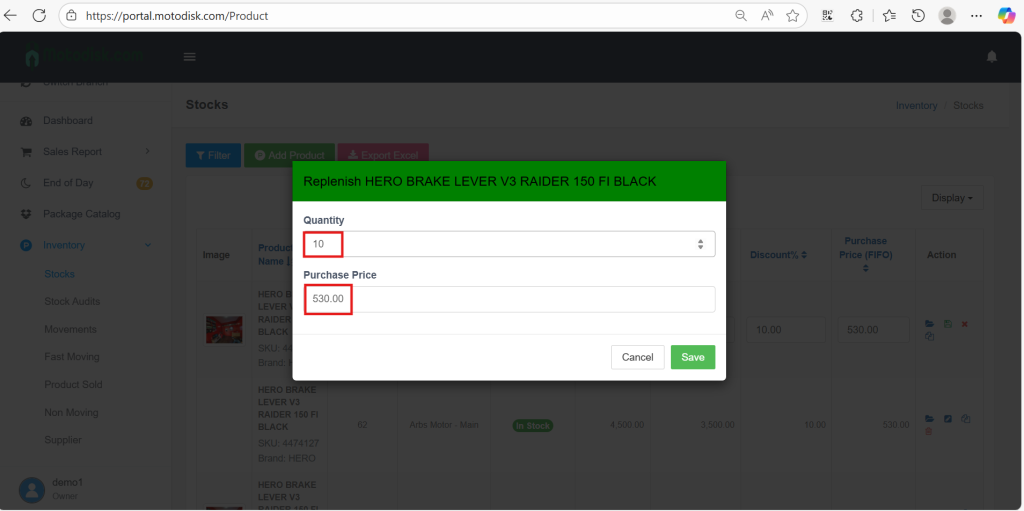
You should be able to see the pulled out quantity through Inventory > Stocks or click the Folder icon under Action
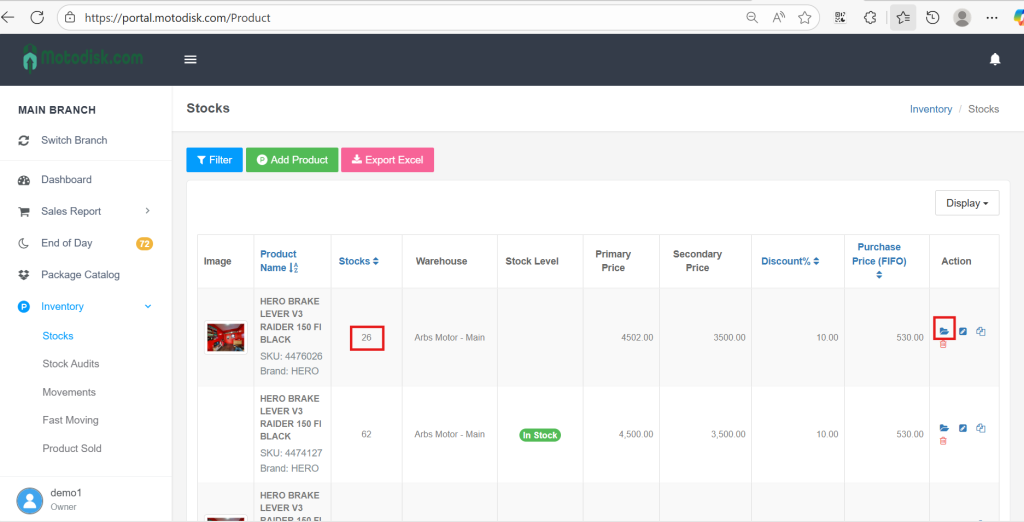
OR go to Inventory > Movements
You will see at the top the most recent inventory movement (additional stocks)
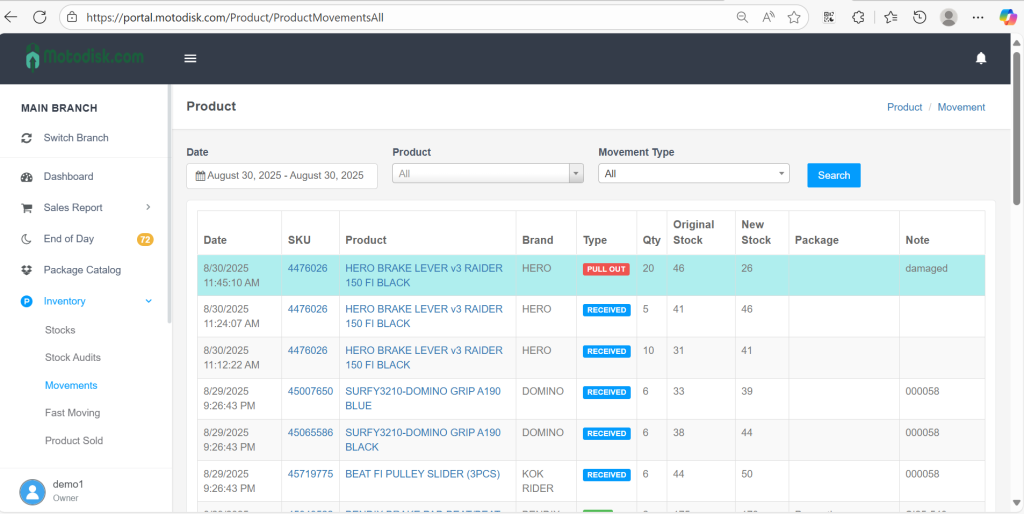
Here’s your video guide:
